Friday, May 3, 2013
SweetHome 3D - Assignment #2 - Adding Doors, Windows & Creating Rooms
1. Open up your existing Master Bedroom.sh3d file in your My Documents\Technology folder
2. Open up the Doors & Windows Folder and select Door Frame
3. Drag the Door Frame over the door area on the floor plan.
4. Double Click on the Door Frame and change the size to 24" inches (By default the door frames width is 36" inches).
5. Repeat steps 2, 3 & 4 with the other 3 areas that have a door on the floor plan. Make note that two doors are 24"inches and two doors are 30"inches.
6. Open up the Doors & Windows Folder and select Door
7. Drag the Door over the door area on the floor plan.
8. Double Click on the Door and change the size to 24" inches (By default the door frames width is 36" inches).
9. Repeat steps 6, 7 & 8 with the other 3 areas that have a door on the floor plan. Make note that two doors are 24"inches and two doors are 30"inches.
10. Add a window in the Bathroom and in the Master Bedroom.
10. Click on Create rooms to add floors for the bathroom, linen closet, walk-in closet and master bedroom.
11. Add a floor to each of the 4 rooms.
12. Change the color and the texture of the of the rooms by double clicking on the floor. Be Sure to name each room.
Subscribe to:
Post Comments (Atom)












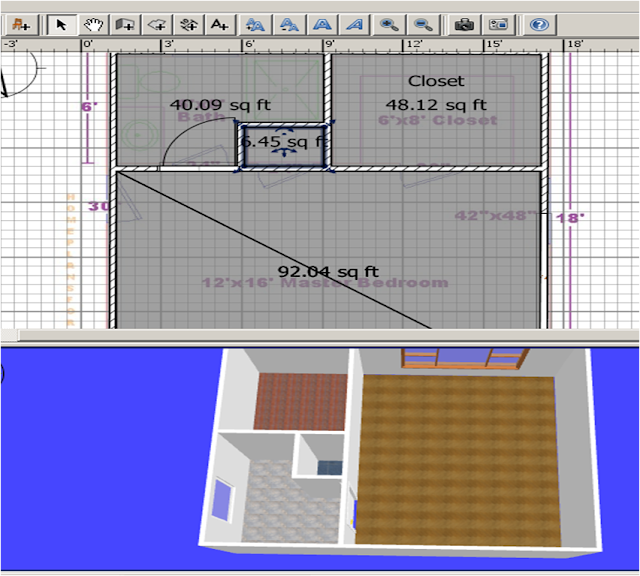
No comments:
Post a Comment