1. Open up your existing Master Bedroom.sh3d file in your My Documents\Technology folder
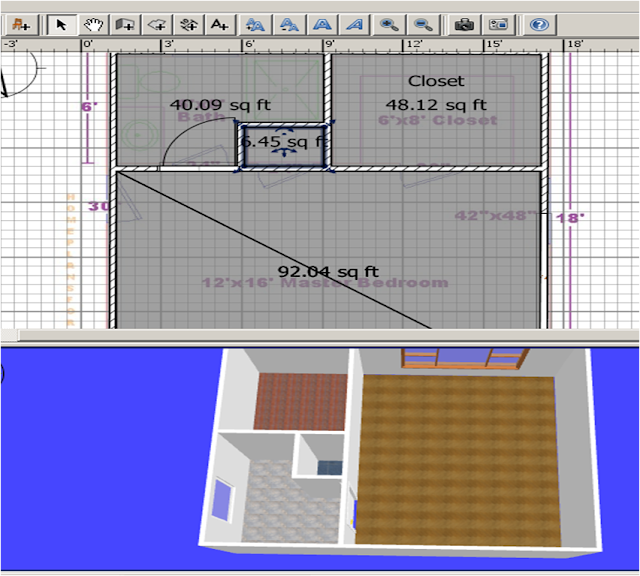
2. Once you have finished creating your rooms and floor textures begin to furnish your master bedroom suite. (To color your walls double click on the selected wall and change the wall color just as you changed the floor texture).
3. To Import furniture right click in the blank area
where the furniture folders are located. A furniture import wizard will
open up. Click on Find models.
4. Make sure your browser in open (Internet Explorer or FireFox) and click find Models. A 3D Models Import will Launch. All the items boxed in Green are already in Sweethome3D.
5. Select an item that you want to import. A small file download window will open. Click on save and save the file to your technology folder. (If using FireFox the file will automatically go into your Downloads folder).
6. After you have downloaded the file go back to the program SweetHome3D right click in the blank area where the furniture folders are located and click choose model.
7. Located and open the *.zip file you downloaded.
8. Click continue after you see your downloaded furniture
9. Check the model is correctly oriented and Click continue
10. Add your furniture to the correct category for further use.
11. Preview your image and click Finish
12. Add your imported furniture to your Master Bedroom Suite.
13. After you have finished furnishing your Master Bedroom Suite you are to print out two copies.













So what will you do with your precious booties? Of course it is to make furniture's that you can display inside your home! Demir Leather
ReplyDelete